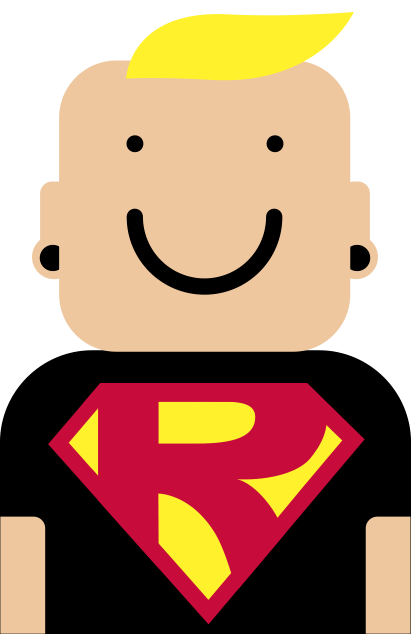In this explanation, we will outline how the ReferralPal app provides coupon codes/rewards to customers and their friends, along with the process of sharing and using the generated coupon codes in the referral program.
After installing the ReferralPal app on your store, you can save yourself the time and watch this explanation video to make sure how easy the referral principle works:
But you can also follow these steps to set up our referral program on your Shopify store and see sales soaring.
Step-by-step Instruction
Step 1: Activate referral program
Click on the button at the top of this page “Activate referral program”.


Step 2: Set referral program
Click on the app menu “Referral program” and set the rewards for the customer and for the friend. Actually, the demo settings have already been configured on this page, you can just skip this step for demonstration purposes.
Step 3: Set App embeds ‘Referral window’ and ‘Referral pop-up’
3.1. Login to the Shopify admin and go to Sales channels -> Online Store -> Themes -> Customize.
Widgets are only available in
Online Store 2.0 themes

3.2. Use the menu on the left sidebar and click on the icon for app embeds.

3.3. Use the toggle switch to enable or disable the app embed ‘Referral window’ and ‘Referral pop-up’.

3.4. On the embed ‘Referral window’ click on the black triangle to open the drop-down settings. Here you can adjust settings and set all texts according to your language.


If you need advise – just write your question to support@devekma.fun
3.5. On the embed ‘Referral pop-up’ click on the black triangle to open the drop-down settings:
Notification: ‘Discount code added to your card.’
Button: “Shop now!”

3.6. Save the changes: click the ‘Save’ button in the upper right corner of the page.

After that the Referral-window block is appear on the all pages of the website.
3.7. Click on the three dots button and select ‘View’:

Step 4: Referral program usage
4.1. On the home page click on the “Get 10% OFF!” button and set some Referrer/customer email, that wants to generate the referral links for his friends:


4.2. Copy invite link and open in new browser

You should see the pop-up window with the message “Congrats! Discount code added to your card!” This message you can change in the ‘Referral pop-up’ app embeds area. This pop-up will consistently be displayed each time a referral code is successfully applied in your checkout.

4.3. Now you can use the referral discount code to buy something on the store:



If you need advise – just write your question to support@devekma.fun
As the referrer, you will find your generated referral reward discount code in the referral window located in the lower right corner.
To proceed, please ensure that you are logged
in to the store. 4.4. Click on the ‘GET 10% OFF!’ button and in the popover window that opens, you should see 2 buttons:
‘Check your Rewards’ and ‘Get Referral’.

4.5. After you click on the ‘Check your Rewards’ button you will get the text: ‘Your personal reward discount is: xxxxxx. Number of times you can use: x’. The number of times you can use the reward discount code depends on how many times your referral code has been used by your friends.
The reward information also will be sent via email to the referrer each time the referral code is used on the store.


4.6. Paste and apply the reward discount code in to the checkout.



4.7. To ensure that you have used all your referral rewards, you can click on ‘Check your Rewards’:

In the referral window you will see the message: ‘You don’t have any personal rewards jet.’

If you need advise – just write your question to support@devekma.fun